How to write a blog
Cowtipper
Published
06/28/2011
Hello, today I am going to tell you how to write a blog for eBaumsworld. Follow these simple steps to begin writing and submitting incredible blogs.
How to write a blog
1) Determine the topic you wish to write about. Make sure it is well thought out and worthwhile. This may take anywhere from a few seconds to a few hours.
2) Before putting quill to parchment, it is wise to sit in a comfortable, quiet room and just think. Cogitate for a moment. Ask yourself if you are ready and willing to undertake the task of writing a blog. You must be completely sure that it is something you want to do, and you must be completely sure that you will be able to finish your blog entirely.
3) Procure a notebook or multiple loose-leaf pages, as well as a black-ink pen, a red-ink pen and a pencil.
4) In the notebook with your pencil, begin to outline your blog. Determine the desired length and start charting the introduction, body and conclusion. Remember that the body is normally longer than the introduction and conclusion. You are using your pencil so that you can erase anything you wish.
5) Once you have finished that, flip to a new page. With your pencil, start writing down various ideas and points you would like to put into your blog.
6) Still with your pencil, write a rough draft of your blog. This is just your first draft, so don't worry if you make mistakes.
7) When you are done with your first draft, put your pencil down and close your notebook. Sit for two minutes to let your mind untangle any knots it might have developed previously. This will make revising your rough draft easier, giving you "fresh eyes" when you review it.
8) Re-open the notebook and turn to your rough draft. While utilizing your red-ink pen, read your rough draft and mark any errors you find and corrections you would like to make.
9) With your pencil, re-write your rough draft, taking into account any corrections you have made.
10) Review your second draft, making any corrections with your red-ink pen.
11) Utilizing your black-ink pen, write a final draft of your blog. You are using a pen to ensure that you take your time and are making sure it is as well-done as you can make it. Any time you make a mistake with your black-ink pen, it is suggested that you scrap your current black-ink draft and start anew each time. This ensures that your blog will be of utmost quality.
12) Seek out three individuals, whether they are friends, family or strangers. Read to them your black-ink rough draft and ask them of their opinions. You may want to alter your work based on their feedback. Reading your piece out loud also gives you an opportunity to catch any final errors you might have made.
13) To be completely sure that your blog is error-free, reread it one final time to yourself, noting any errors with your red-ink pen.
14) Turn on your computer. If you do not have a computer, please see the appendix.
15) Open up your word processing application. A commonly-used, modern application is Microsoft Word.
16) Transferring the literature from your notebook to the word processing application, type your blog into the computer. If your word processing application has a "spell-check," utilize that. However, they can make errors themselves, so be cautious.
17) When you have finished typing your blog, re-read it one final time. This is crucial and will remove any last "kinks."
18) Open up your preferred Web browser. Popular Web browsers include Internet Explorer, Netscape Navigator and AOL Explorer.
19) Type "http://www.ebaumsworld.com" into your Web browser's navigation bar and press the enter button on your keyboard. This should direct you to eBaumsworld.com.
20) Login to eBaumsworld. This can be done by navigating to the "Log In" link at the top of the page and clicking it.
21) Return to your word processing application.
22) Turn on your printer.
23) Print out your blog. Re-read your blog again. This is important - it ensures that your blog is error-free.
24) Scan the blog to your computer using a scanner. If a scanner is not available, a digital camera or "camera phone" will work fine. If neither of those are available, see Appendix II. If you use a digital camera or "camera phone," upload the image to your computer after taking the picture.
25) Save the image as "blog.jpg".
26) Return to your Web browser. On eBaumsworld.com, navigate to the "Upload" link.
27) Click the "Photo" option.
28) Upload blog.jpg to eBaumsworld.com.
29) Click the verification box that states you are the original creator of the work. This is very important, as eBaumsworld.com takes this step extremely seriously. They will immediately delete anything that is unoriginal or that they believe belongs to someone else.
30) Click "Submit." Your blog will be uploaded to eBaumsworld instantly.
Congratulations! You just wrote your first eBaumsworld blog!
Appendix
If you do not have a computer, follow these steps:
1) Type your blog on a typewriter.*
2) Mail your blog to eBaumsworld.com, at:
eBaum's World.com
1550 Bryant Street, Suite 535
San Francisco, CA 94103
USA
Attn: Blog Management Staff
An eBaumsworld.com editor will review and post your blog onto the Website. This may 6-8 weeks.
*If necessary, a neatly handwritten blog may be sent in. However, it may take 8-10 weeks for the blog to be posted on eBaumsworld.com.
Note: Your blog must be signed in blue or black ink and must include your eBaumsworld.com user name. Do not send a self-addressed stamped envelope as the hard copy of your blog will not be returned.
Appendix II
If you do not have a digital picture-taking device, you have multiple options.
Option 1:
1) Take a picture of your blog using a film camera and have the picture developed.*
2) Send the image in to the address in Appendix. An eBaumsworld editor will manually submit your blog for you, though this may take 5-7 weeks.
*The image MUST be developed. If you send in an undeveloped roll of film, the roll will immediately be discarded and your blog will not be posted.
Option 2:
1) Utilizing the "print screen" button on your keyboard, take a "screen capture" of the blog you have typed. Paste this screen capture into a common image editing program, such as Microsoft Paint.
2) Save the image as "blog.jpg".
3) Follow instructions 26 through 30 above.
How to write a blog
1) Determine the topic you wish to write about. Make sure it is well thought out and worthwhile. This may take anywhere from a few seconds to a few hours.
2) Before putting quill to parchment, it is wise to sit in a comfortable, quiet room and just think. Cogitate for a moment. Ask yourself if you are ready and willing to undertake the task of writing a blog. You must be completely sure that it is something you want to do, and you must be completely sure that you will be able to finish your blog entirely.
3) Procure a notebook or multiple loose-leaf pages, as well as a black-ink pen, a red-ink pen and a pencil.
4) In the notebook with your pencil, begin to outline your blog. Determine the desired length and start charting the introduction, body and conclusion. Remember that the body is normally longer than the introduction and conclusion. You are using your pencil so that you can erase anything you wish.
5) Once you have finished that, flip to a new page. With your pencil, start writing down various ideas and points you would like to put into your blog.
6) Still with your pencil, write a rough draft of your blog. This is just your first draft, so don't worry if you make mistakes.
7) When you are done with your first draft, put your pencil down and close your notebook. Sit for two minutes to let your mind untangle any knots it might have developed previously. This will make revising your rough draft easier, giving you "fresh eyes" when you review it.
8) Re-open the notebook and turn to your rough draft. While utilizing your red-ink pen, read your rough draft and mark any errors you find and corrections you would like to make.
9) With your pencil, re-write your rough draft, taking into account any corrections you have made.
10) Review your second draft, making any corrections with your red-ink pen.
11) Utilizing your black-ink pen, write a final draft of your blog. You are using a pen to ensure that you take your time and are making sure it is as well-done as you can make it. Any time you make a mistake with your black-ink pen, it is suggested that you scrap your current black-ink draft and start anew each time. This ensures that your blog will be of utmost quality.
12) Seek out three individuals, whether they are friends, family or strangers. Read to them your black-ink rough draft and ask them of their opinions. You may want to alter your work based on their feedback. Reading your piece out loud also gives you an opportunity to catch any final errors you might have made.
13) To be completely sure that your blog is error-free, reread it one final time to yourself, noting any errors with your red-ink pen.
14) Turn on your computer. If you do not have a computer, please see the appendix.
15) Open up your word processing application. A commonly-used, modern application is Microsoft Word.
16) Transferring the literature from your notebook to the word processing application, type your blog into the computer. If your word processing application has a "spell-check," utilize that. However, they can make errors themselves, so be cautious.
17) When you have finished typing your blog, re-read it one final time. This is crucial and will remove any last "kinks."
18) Open up your preferred Web browser. Popular Web browsers include Internet Explorer, Netscape Navigator and AOL Explorer.
19) Type "http://www.ebaumsworld.com" into your Web browser's navigation bar and press the enter button on your keyboard. This should direct you to eBaumsworld.com.
20) Login to eBaumsworld. This can be done by navigating to the "Log In" link at the top of the page and clicking it.
21) Return to your word processing application.
22) Turn on your printer.
23) Print out your blog. Re-read your blog again. This is important - it ensures that your blog is error-free.
24) Scan the blog to your computer using a scanner. If a scanner is not available, a digital camera or "camera phone" will work fine. If neither of those are available, see Appendix II. If you use a digital camera or "camera phone," upload the image to your computer after taking the picture.
25) Save the image as "blog.jpg".
26) Return to your Web browser. On eBaumsworld.com, navigate to the "Upload" link.
27) Click the "Photo" option.
28) Upload blog.jpg to eBaumsworld.com.
29) Click the verification box that states you are the original creator of the work. This is very important, as eBaumsworld.com takes this step extremely seriously. They will immediately delete anything that is unoriginal or that they believe belongs to someone else.
30) Click "Submit." Your blog will be uploaded to eBaumsworld instantly.
Congratulations! You just wrote your first eBaumsworld blog!
Appendix
If you do not have a computer, follow these steps:
1) Type your blog on a typewriter.*
2) Mail your blog to eBaumsworld.com, at:
eBaum's World.com
1550 Bryant Street, Suite 535
San Francisco, CA 94103
USA
Attn: Blog Management Staff
An eBaumsworld.com editor will review and post your blog onto the Website. This may 6-8 weeks.
*If necessary, a neatly handwritten blog may be sent in. However, it may take 8-10 weeks for the blog to be posted on eBaumsworld.com.
Note: Your blog must be signed in blue or black ink and must include your eBaumsworld.com user name. Do not send a self-addressed stamped envelope as the hard copy of your blog will not be returned.
Appendix II
If you do not have a digital picture-taking device, you have multiple options.
Option 1:
1) Take a picture of your blog using a film camera and have the picture developed.*
2) Send the image in to the address in Appendix. An eBaumsworld editor will manually submit your blog for you, though this may take 5-7 weeks.
*The image MUST be developed. If you send in an undeveloped roll of film, the roll will immediately be discarded and your blog will not be posted.
Option 2:
1) Utilizing the "print screen" button on your keyboard, take a "screen capture" of the blog you have typed. Paste this screen capture into a common image editing program, such as Microsoft Paint.
2) Save the image as "blog.jpg".
3) Follow instructions 26 through 30 above.




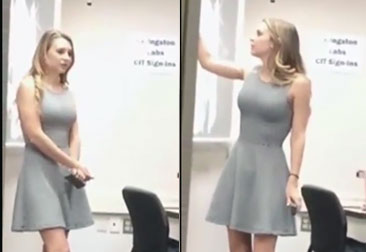
13 Comments